Want to make your online store’s payment process smoother and more efficient? Our partnership with Paystack brings you a seamless integration that simplifies transactions and boosts your sales. Enjoy the benefits of a reliable payment gateway and streamline your operations today.
What is Paystack?
Paystack is a trusted online payment platform that helps businesses of all sizes accept payments from customers around the world. Their reliable infrastructure and easy-to-use tools make it simple to process payments securely and efficiently, no matter where your customers are located
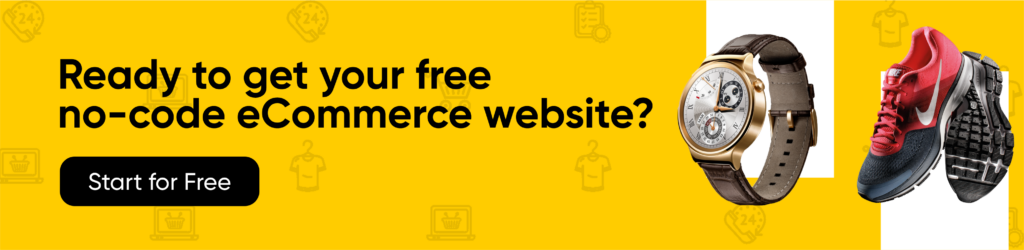
How Does QShop and Paystack Integration Work Together?
Connecting your QShop store to Paystack is easy. Simply follow our step-by-step guide to link your Paystack account. Once connected, your customers can securely pay for their orders using a variety of payment methods, including credit/debit cards and bank transfers. Enjoy a seamless payment experience and boost your sales.
Benefits of the QShop <> Paystack integration
- Enhanced Customer Experience: Offer a seamless checkout process that keeps customers on your site and boosts conversions.
- Stronger Security: Protect your transactions with Paystack’s advanced security measures.
- Simplified Management: Easily track and reconcile payments with automated tools.
- Reduce Chargebacks: Paystack’s fraud prevention tools can help minimize chargebacks, protecting your revenue.
Setting up Paystack on QShop: A Step-by-Step Guide
Note: As a QShop store owner, you have two options for using the Paystack payment gateway. Follow Option 1 if you’re on Free/Pro plans and Option 2 if you’re on the Pro Plus plan. Details below.
Option one: ( For Free and Pro Users)
Step 1: Log in to your QShop store.
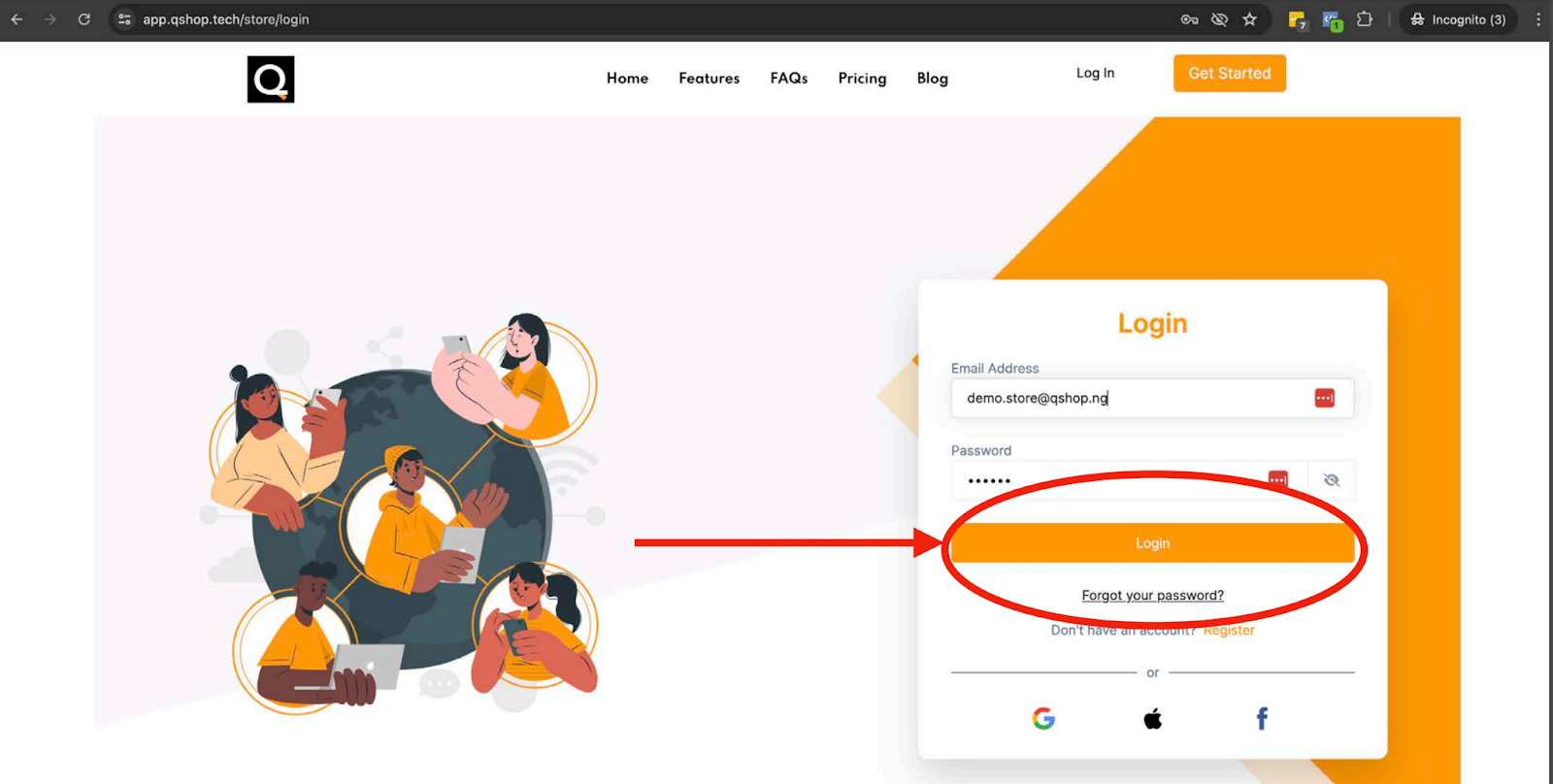
Step 2: Go to your QShop dashboard and navigate to the “Integration” page
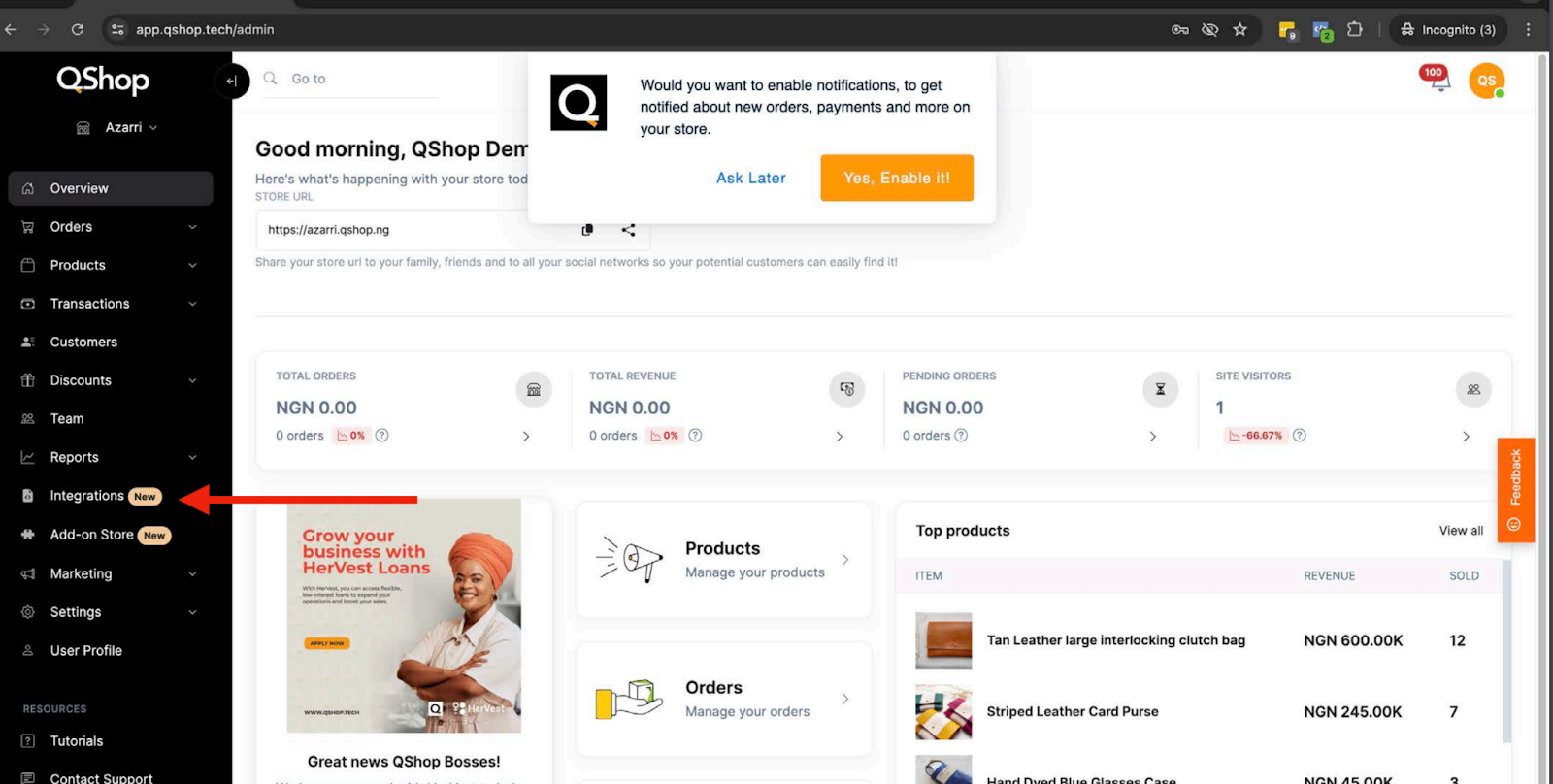
Step 3: Go to the Paystack tab and Ensure the “Enable Paystack” checkbox is checked
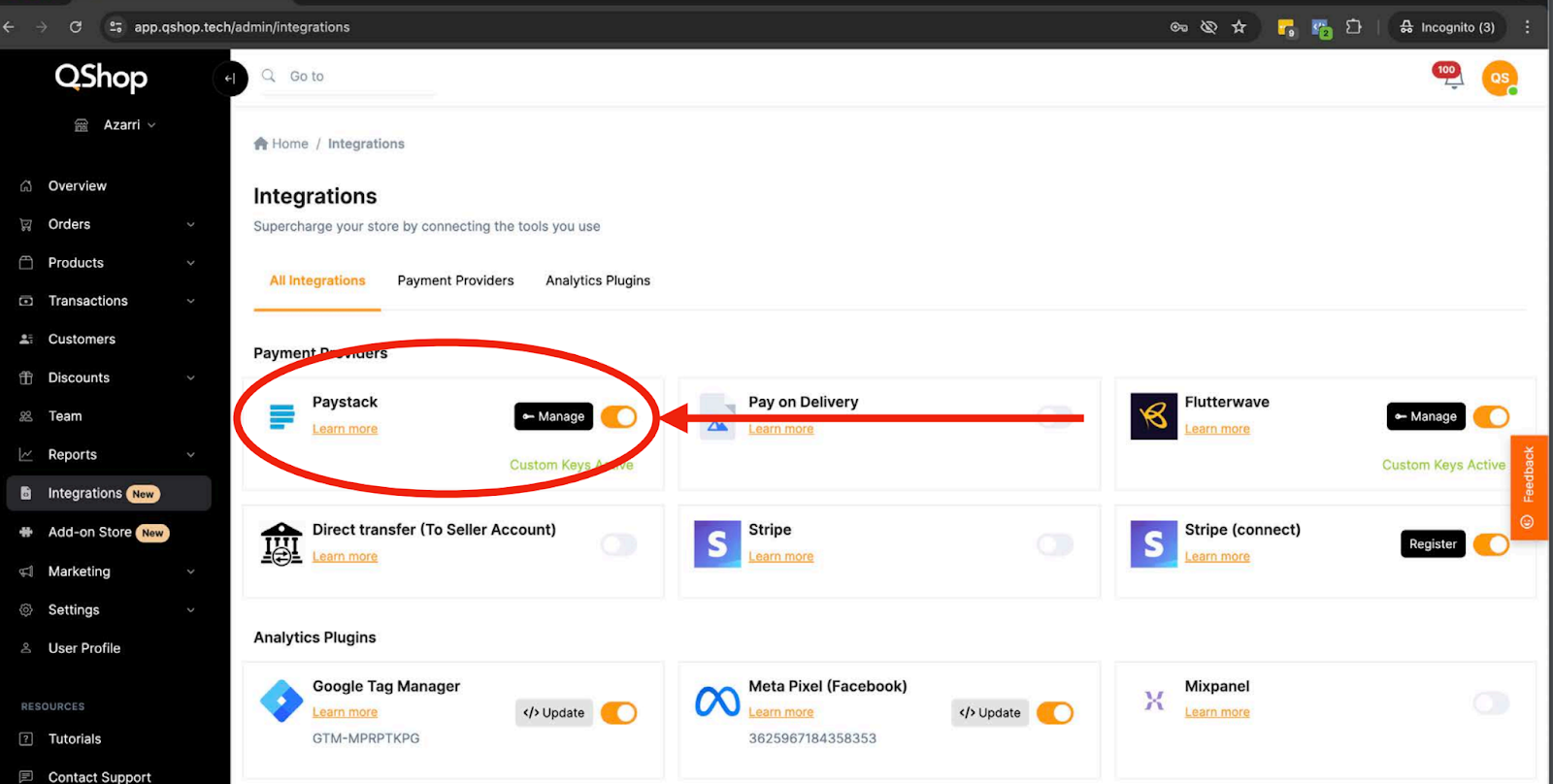
Remember: To receive your payment, you’ll need to link a bank account to your store. This is where your payments will be sent. Please make sure to provide your correct account number to ensure smooth and timely payouts.
Important: Without a verified bank account, we won’t be able to send you your money
Option Two: (Pro Plus users)
Note: Ensure you complete Option 1 before proceeding. As a Pro Plus user, this option allows you to connect your Paystack account directly to your QShop Store for seamless payments. Note: A Paystack account is required to use this option. Follow the steps below.
Step 1: Click on manage and select the custom key.
Step 2: Now head over to your Paystack dashboard click on “setting” and select “API keys and webhook” Copy your Secret key and head back to your QShop dashboard.
Step 3: Now paste your secret key in the Secret key box and click submit. You will get a successful message “ Secret key valid” Now Copy your Webhook under the “Secret key and head back to your Paystack settings dashboard.
Step 4: Paste the Webhook in the space provided and click save settings.
Congratulations! You’ve successfully integrated Paystack with your QShop store. If you need help or have questions, our support team is ready to assist you.
Ready to Start Accepting Payments? Begin processing payments securely and efficiently today. Join over 25,000+ businesses that have benefited from the QShop and Paystack integration. Experience the difference and take your online store to the next level.
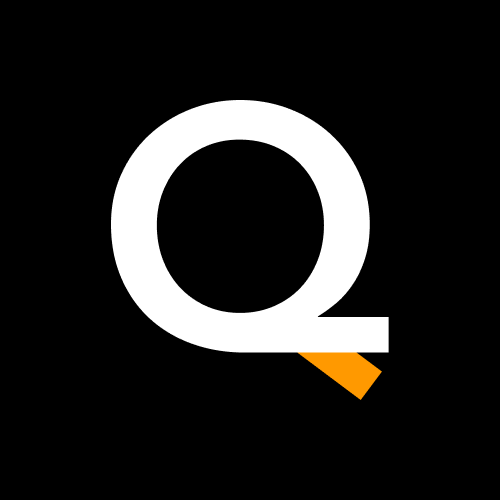
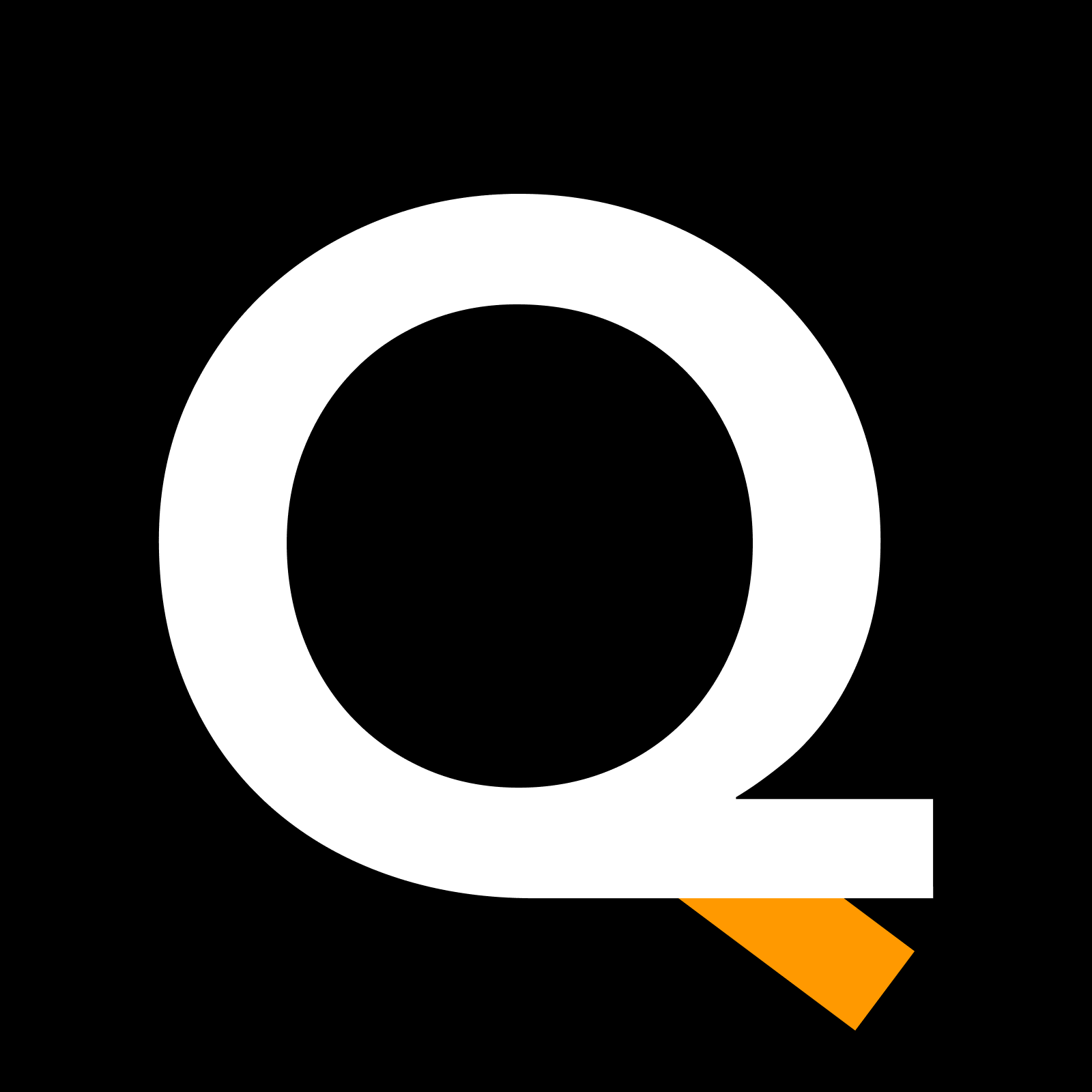
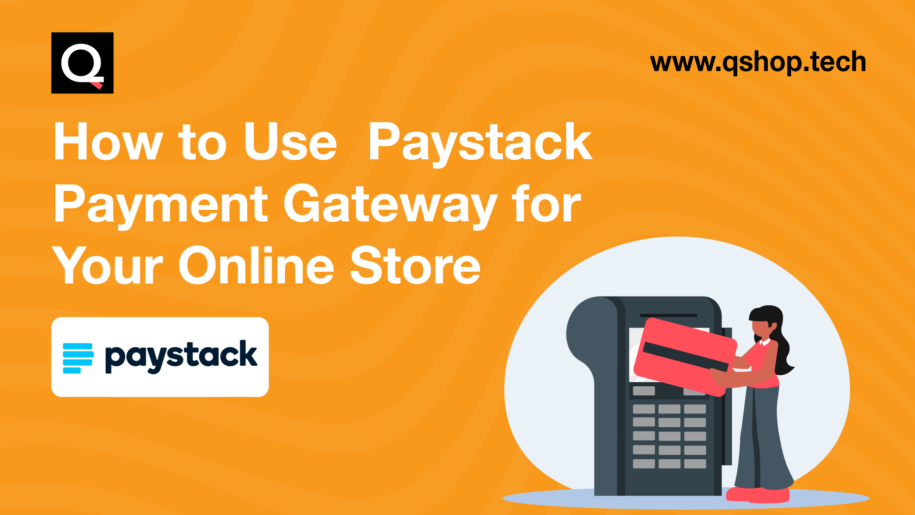
Leave a Reply
You must be logged in to post a comment.