Empowering Collaboration: How To Use the Team Feature On Your QShop Store in a Snap!
Here at QShop, we understand that managing a growing online business can be both thrilling and challenging. As a thriving e-commerce entrepreneur, you deserve a solution that simplifies your journey to success. That’s why we have developed the powerful “Team” feature, exclusively available to our paid subscribers.
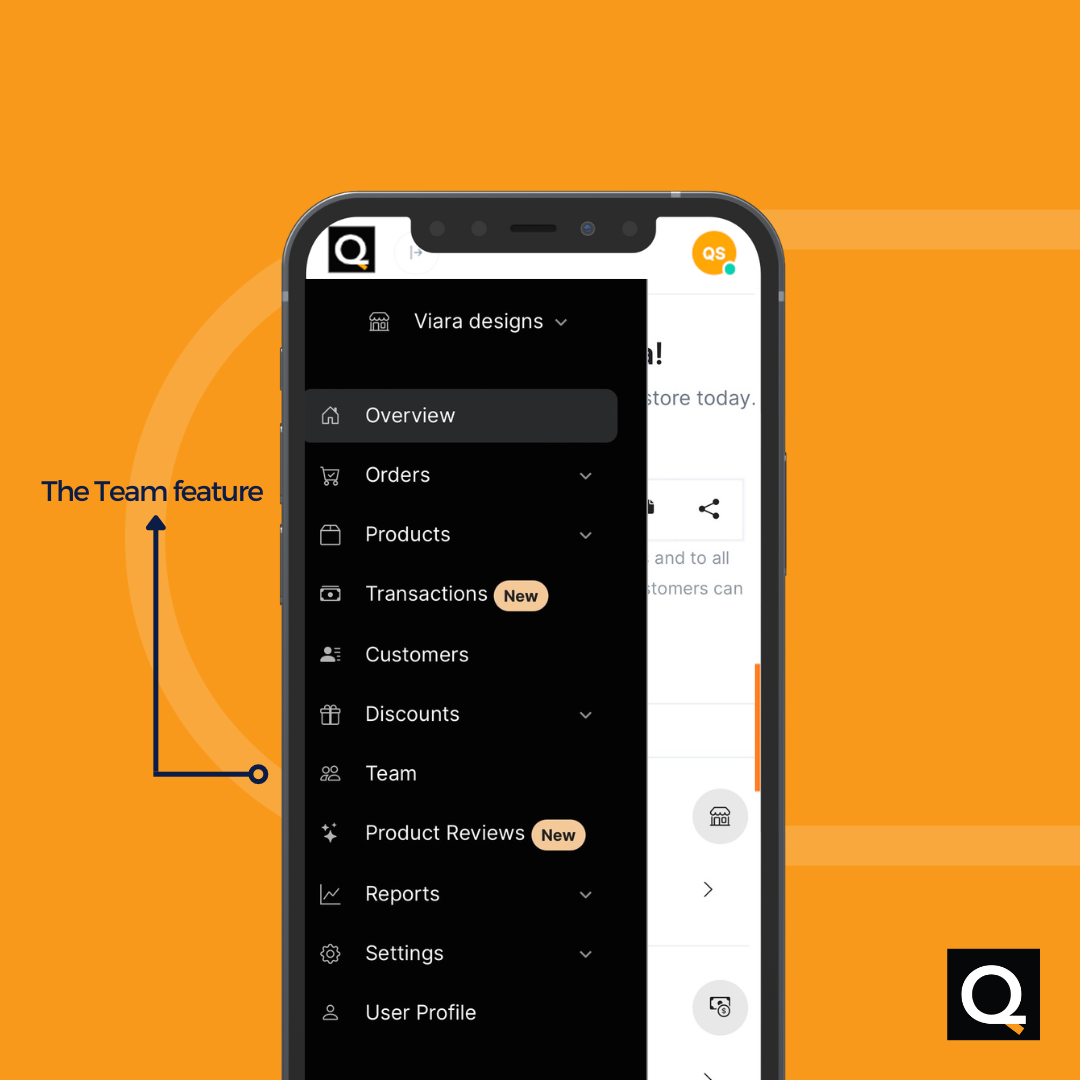
How Using the Team Feature Benefits You
- Effortless Collaboration: With the “Team” feature, you can invite up to 3 team members to your QShop store.
- Controlled Access, Maximum Productivity: We believe in giving you the power to customize access levels. Your team member will have limited access to the store’s account, making sure they focus on what matters most. They can update inventory, confirm orders, and handle everything related to products and orders with ease.
- Security, Peace of Mind & More Time for You: You can suspend or revoke access to a team member at any point in time, we do our best to give you maximum control of your website. While your team members manage your business operations you can focus on strategic activities to drive your business forward.
How to Add a Team Member To your QShop Store
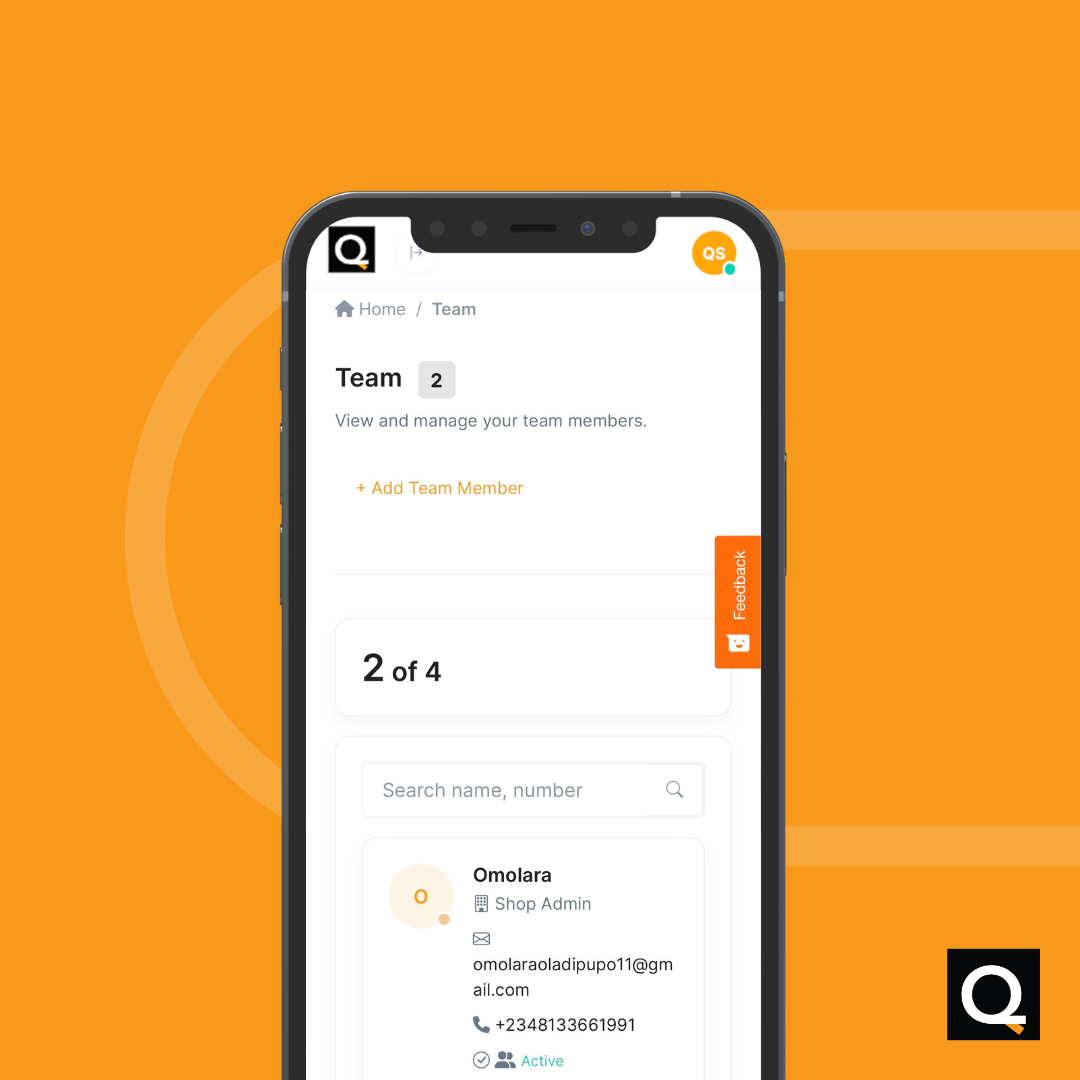
Ready to welcome a new member to your QShop store? Follow these simple steps:
- Navigate to Team: Log in to your QShop store and head over to the side menu. Select “Team” from the options.
- Add a Team Member: Click on “Add Team Member” at the top right section of the screen
- Input Team Member Details: Enter the new team member’s name, email address, mobile number and select the role. Then click on “Add Member”.
- Success Message: You will get a success message that says “User assigned to shop successfully”.
- Notification Email: Your team member will also get a notification email with steps to follow to gain access to your store.
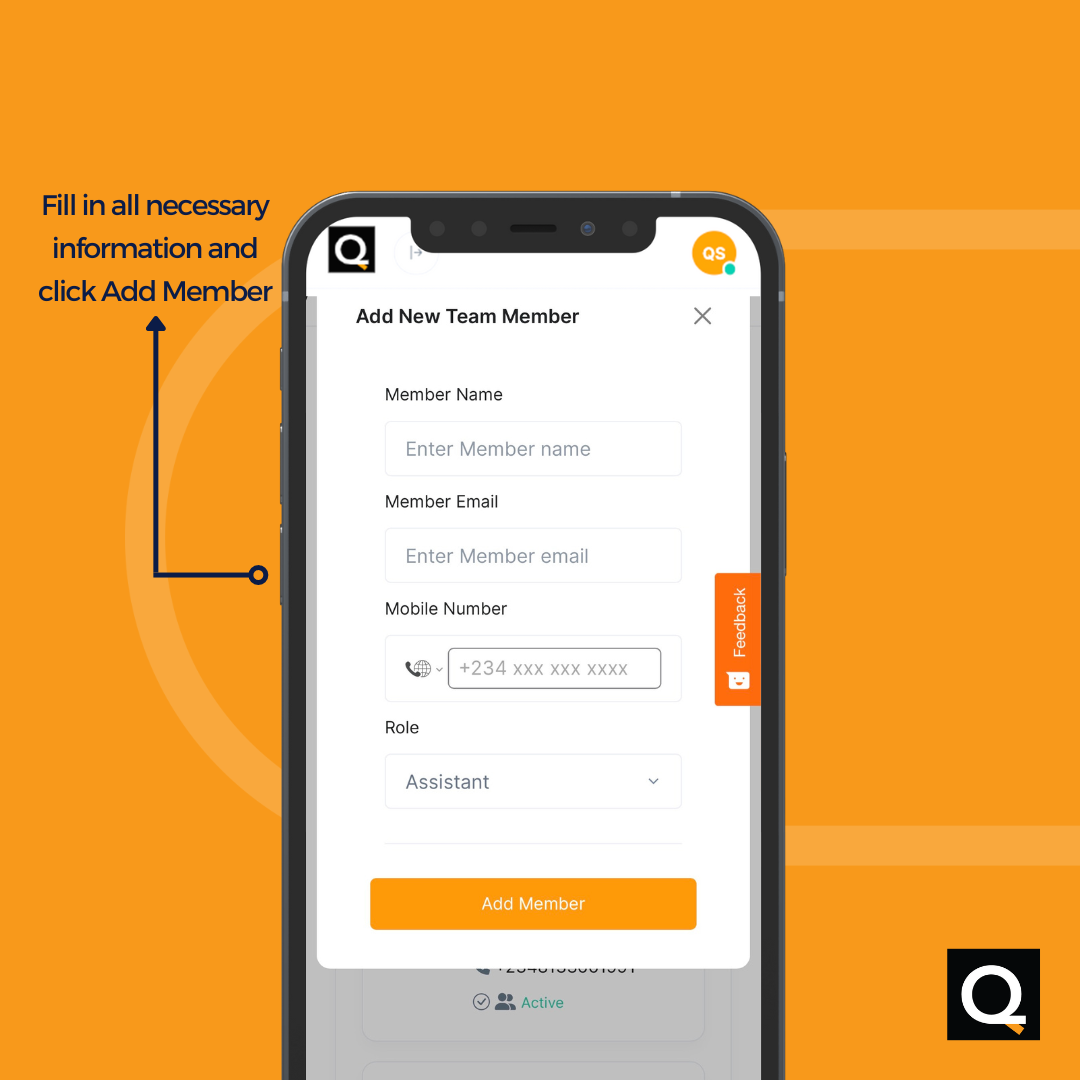
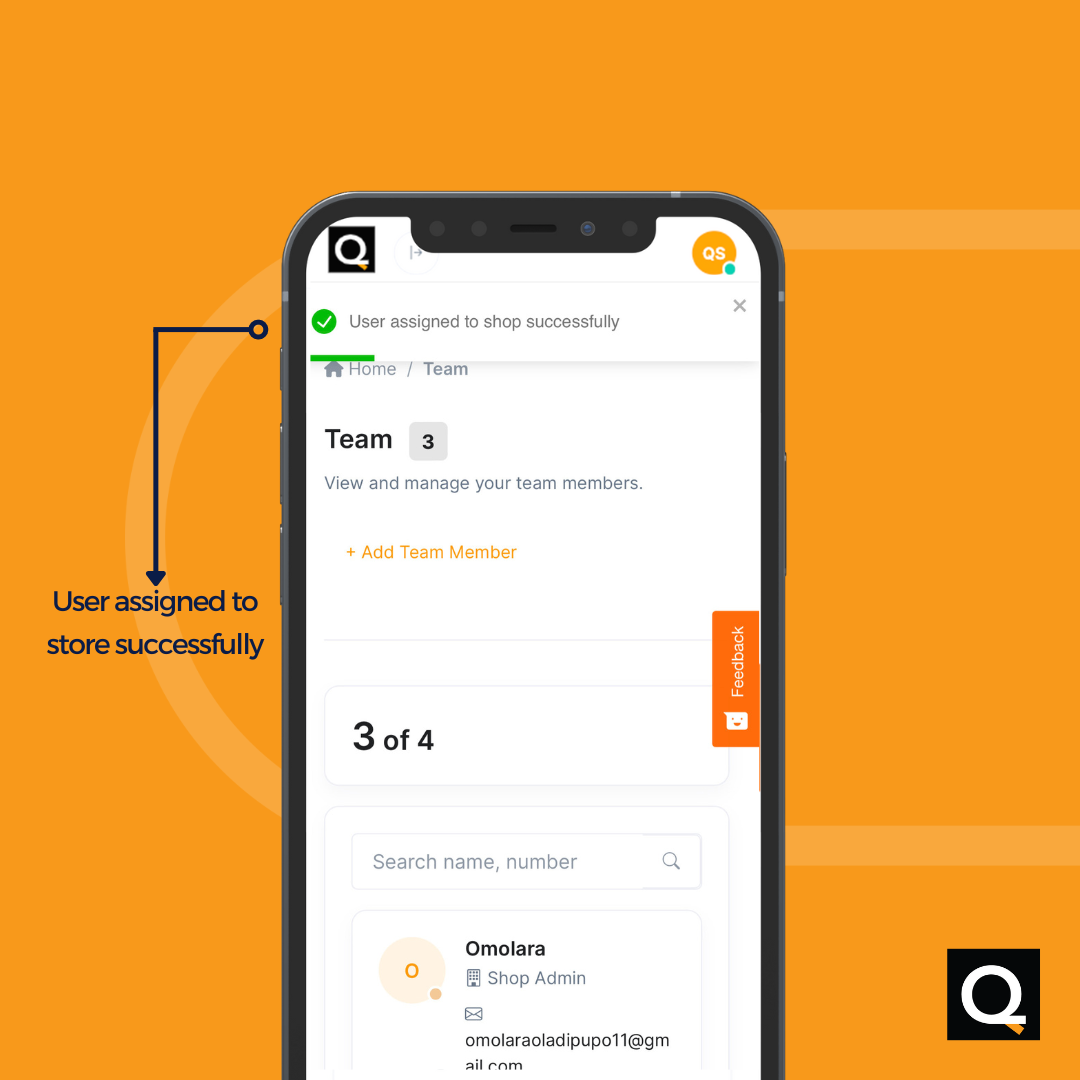
How to Edit, Suspend or Delete a Team Member
Need to make changes to your team? It’s easy! Here’s how:
Select the Team Member: Find the team member you want to edit, suspend, or delete and click on the three dots in the right corner.
Edit Team Member: To update their details, click on the “Edit” button. You can modify their name, email address, mobile number, or role. Click “Update Member” once you’re done.
Suspend Team Member: If you need to temporarily restrict a team member’s access, click on the “Suspend” button. They’ll be temporarily suspended from accessing your store.
Delete Team Member: To remove a team member permanently, click on the “Delete” button. Confirm your decision, and voilà! They’re no longer part of the team.
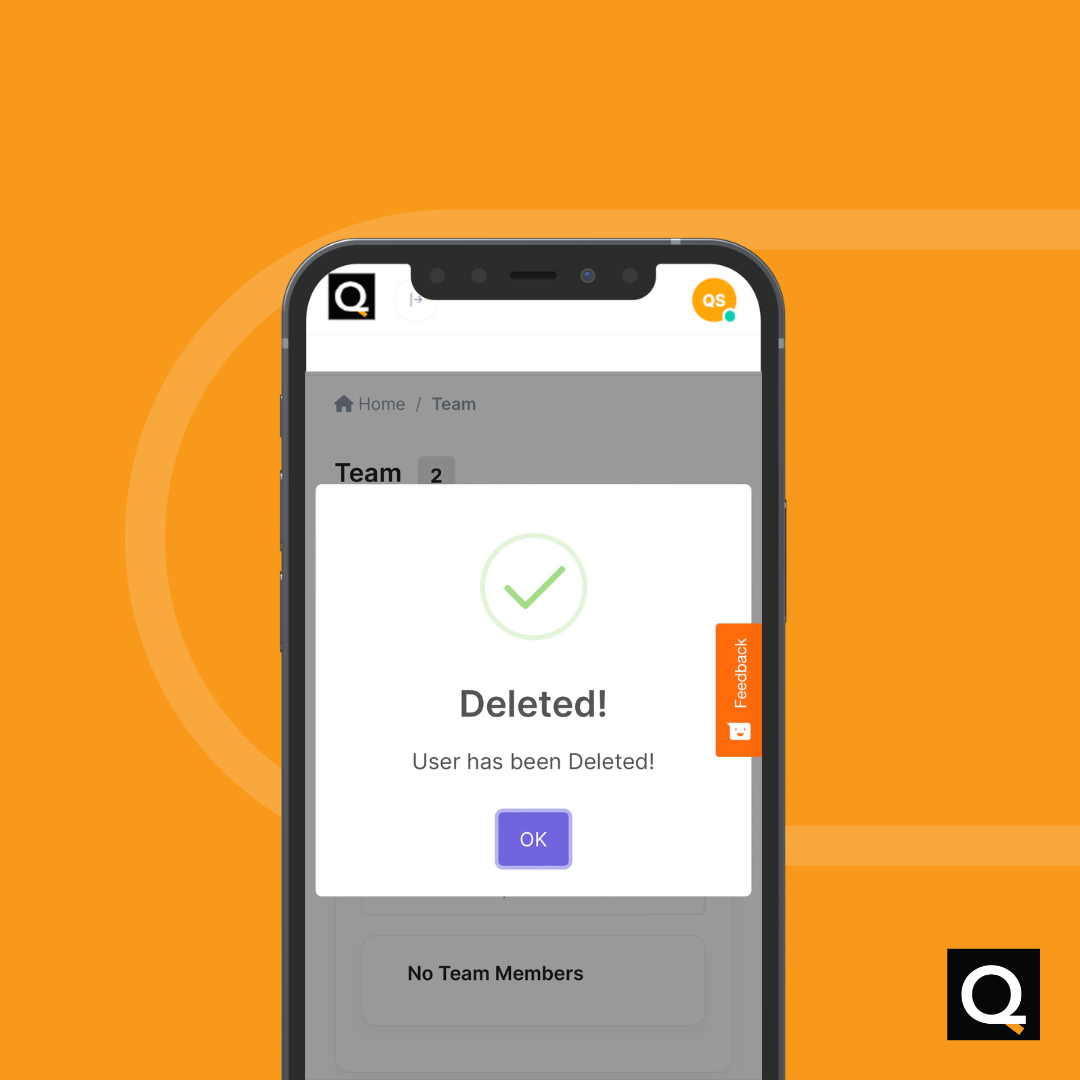
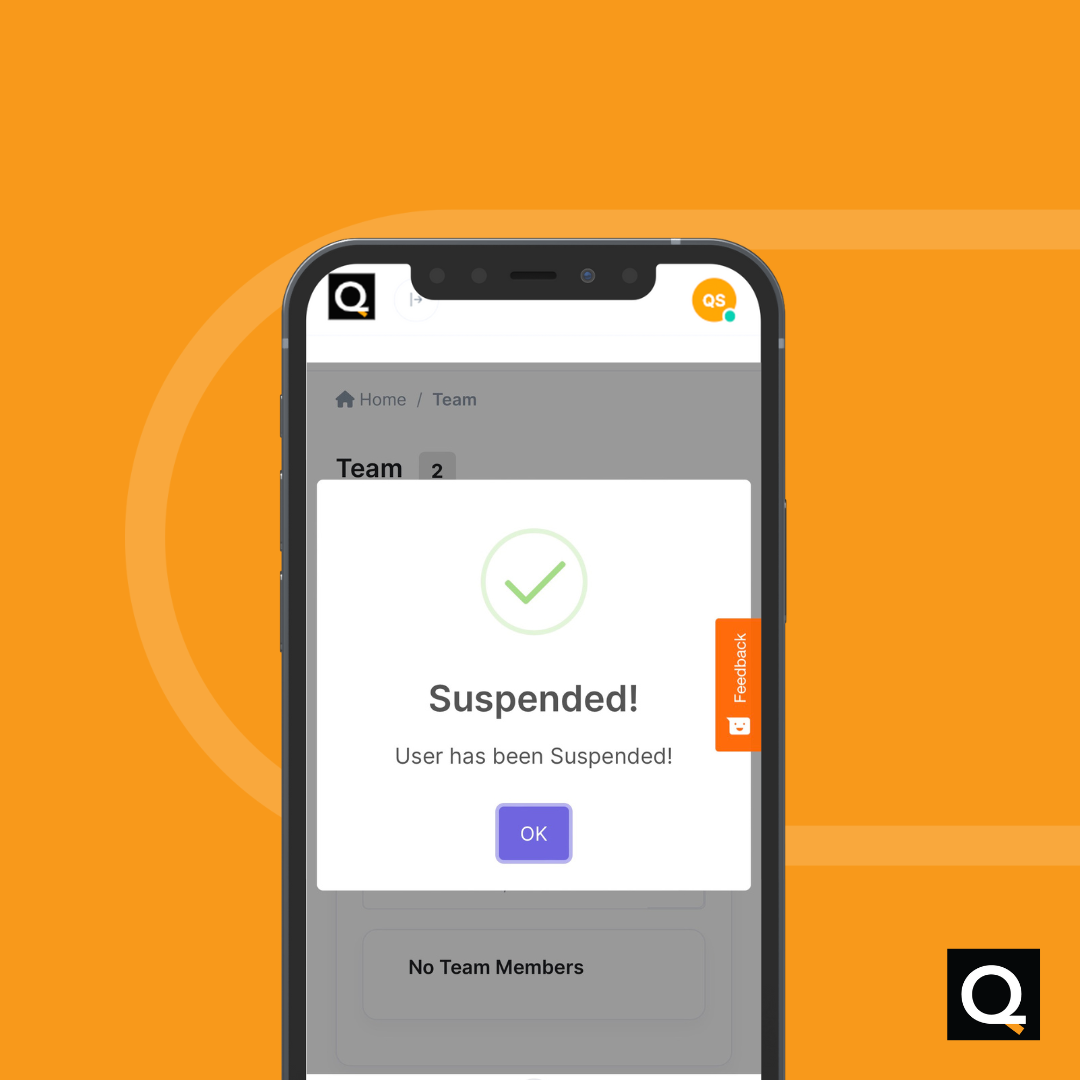
Managing your team has never been this easy! With QShop’s “Teams” feature, you have the power to collaborate effectively, delegate tasks, and grow your e-commerce business effortlessly.
Now that you know how to use the team Team feature in your QShop store, there’s no stopping you! Collaborate, grow, and conquer the e-commerce world with your dream team. Whether you have staff members, or just want a more accessible way to manage your business, QShop’s got your back!
We’re here to make your e-commerce journey online a breeze.
Got any questions? Reach out to our support team [email protected]
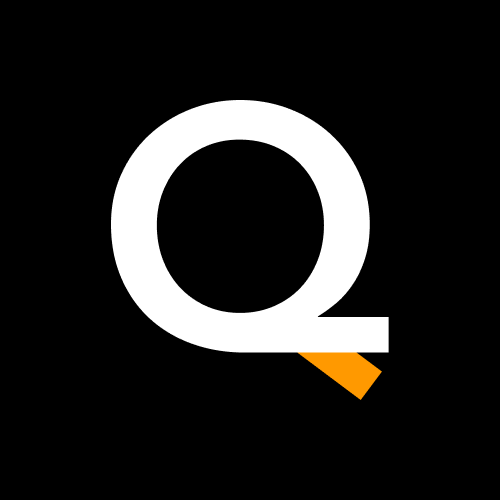
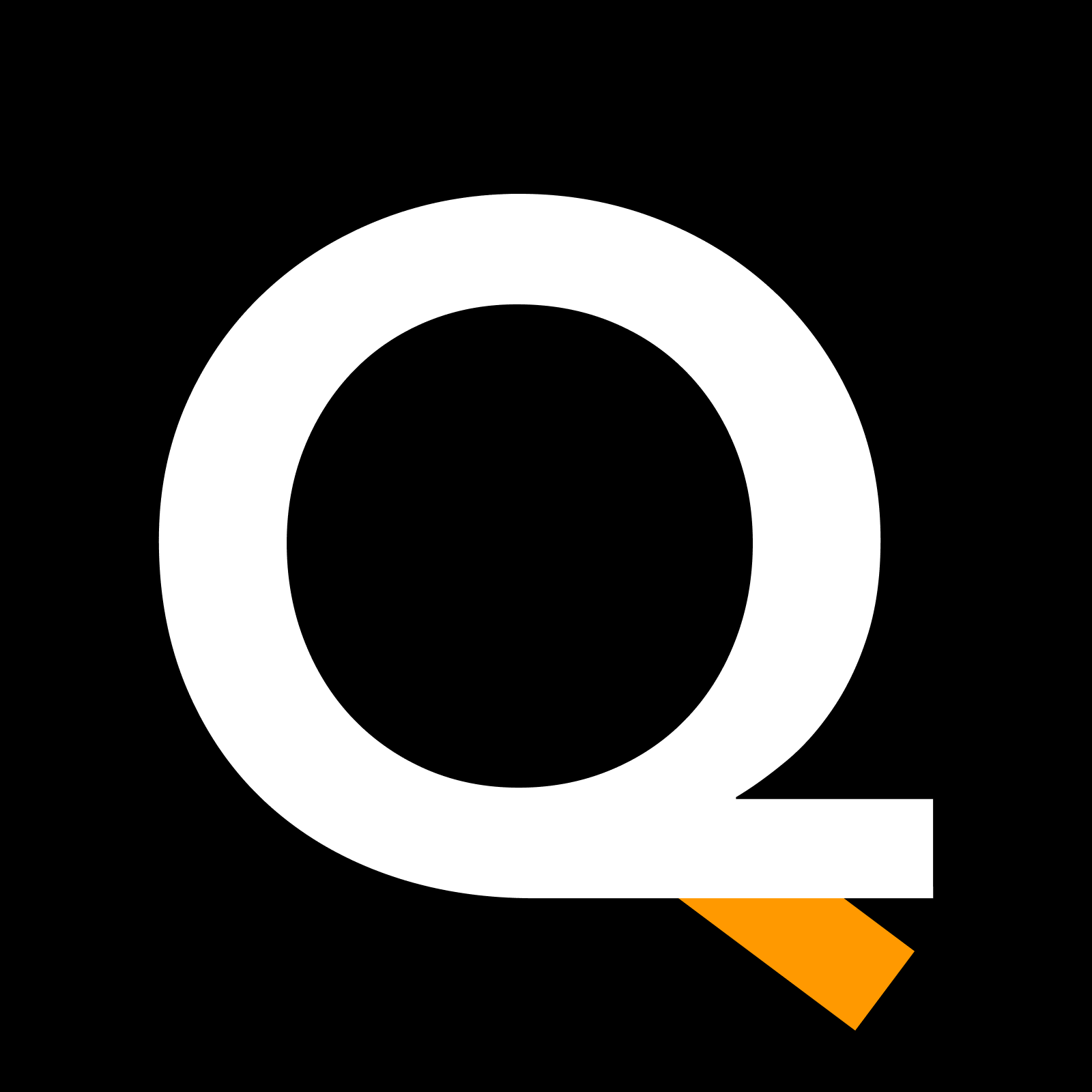
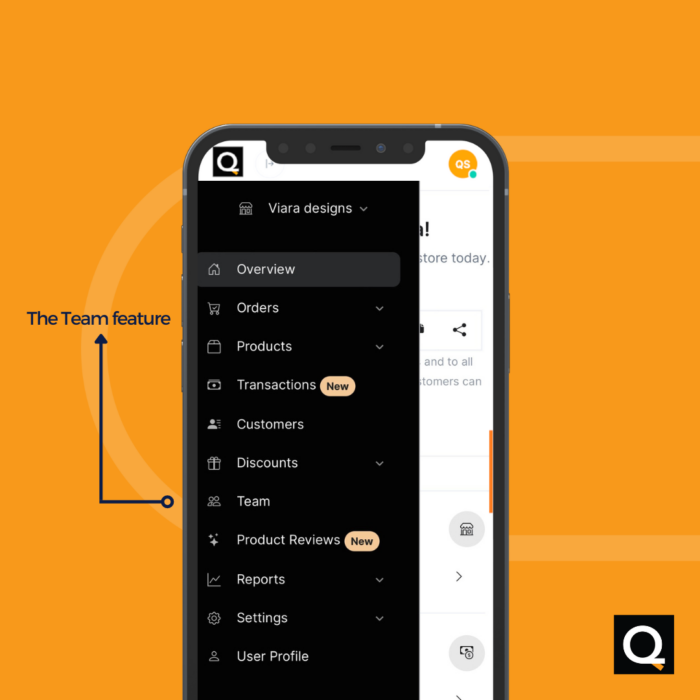
Leave a Reply
You must be logged in to post a comment.